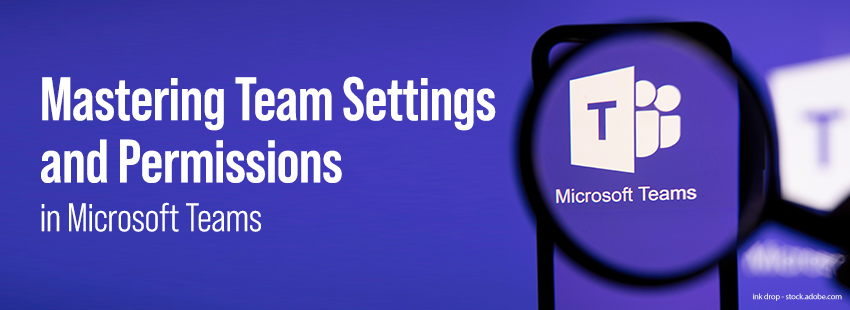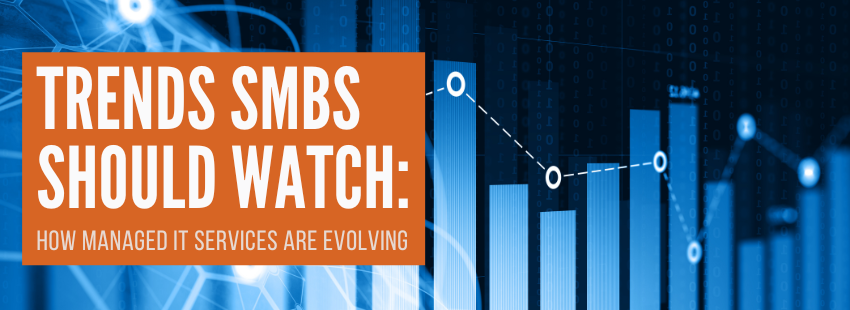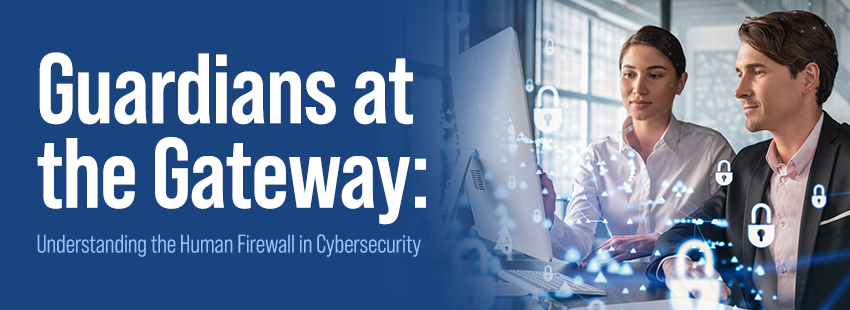Microsoft Teams: Mastering Settings and Permissions for Efficient Collaboration
Microsoft Teams has revolutionized how teams collaborate and communicate, bringing individuals together regardless of physical location. With its vast array of features and functionalities, Microsoft Teams offers a seamless and efficient platform for businesses, organizations, and even personal use. However, to ensure a productive and secure collaboration environment, it is crucial to understand how to manage team settings and permissions effectively. This blog delves into valuable insights to help you navigate and optimize your Teams experience.
Setting Up Your Team:
The foundation of a successful Microsoft Teams experience lies in establishing teams appropriately. This Microsoft Article discusses how to create new teams or leverage existing ones, tailoring them to suit your specific requirements. It highlights the importance of team naming conventions and provides insights into setting team descriptions and pictures for better identification.
Managing Membership and Guest Access:
One of the key aspects of team management is controlling membership and guest access. Microsoft has different ways to invite members to your team and how to assign appropriate roles to team members to define their level of access and permissions. Furthermore, it outlines the process of adding external guests and collaborating securely with partners or clients outside your organization.
Customizing Team Settings:
Every team has unique collaboration needs, and Microsoft Teams offers a host of customizable settings to meet those requirements. The article details customizing team privacy, enabling or disabling features such as file sharing, @mentions, and GIFs, and choosing whether to show or hide channels for specific team members. Understanding these settings ensures a tailored and streamlined experience for your team.
Navigating Channel and Tab Settings:
Channels within teams allow for organized discussions and focused collaboration. This Microsoft article covers how to create and manage channels effectively. Additionally, it sheds light on channel settings, such as setting channel moderation, enabling and managing channel notifications, and leveraging cross-posting to reach multiple channels simultaneously. Furthermore, it delves into tab settings, empowering teams to integrate various apps and services directly into their channels, boosting productivity.
Ensuring Compliance and Data Security:
Maintaining data security and compliance is critical for any organization. Teams lets you manage data loss prevention (DLP) policies, ensuring sensitive information remains protected. It also provides insights into using sensitivity labels to classify and protect documents shared within Teams. Understanding these features helps to safeguard your organization’s valuable data.
Leveraging Advanced Settings and Configuration:
The article delves into advanced settings and configuration options for administrators and power users, including policies, organization-wide settings, and managing guest access across the entire organization. This section explores fine-tuning Teams for your specific needs and maximizing their potential.
Microsoft Teams has become an indispensable tool for modern collaboration, allowing teams to work together seamlessly, regardless of distance. Understanding how to manage team settings and permissions effectively is crucial to creating a secure, organized, and productive collaboration environment.
Following the insights in this blog, “Manage Team Settings and Permissions in Microsoft Teams,” you can customize your Teams experience to fit your unique requirements, control access to sensitive information, and streamline communication effectively. Whether you are a small team or a large organization, mastering Microsoft Teams settings and permissions unlocks the full potential of this powerful collaboration platform. So, dive in, explore the article, and unleash the full capabilities of Microsoft Teams for your team’s success!
We need help with your Microsoft Teams or SharePoint – call us!