How to clean up your email when you run out of space
Most Office products only allow 50 GB of storage. You can upgrade to 100 GB, but we recommend trying to clean up, first. It’s better to delete a few large emails than a lot of little ones. Here’s how to find them:
1. In Outlook, click on File
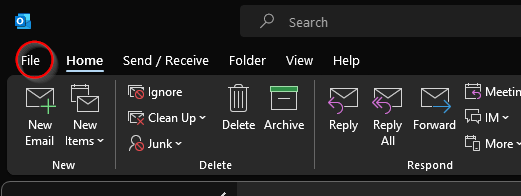
2. Click on Tools, then Mailbox Cleanup
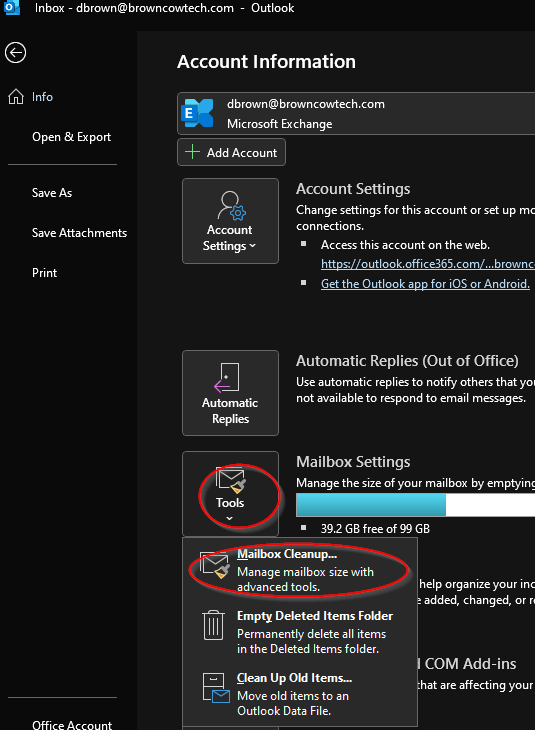
3. Change Find items larger than to 9999 and click Find
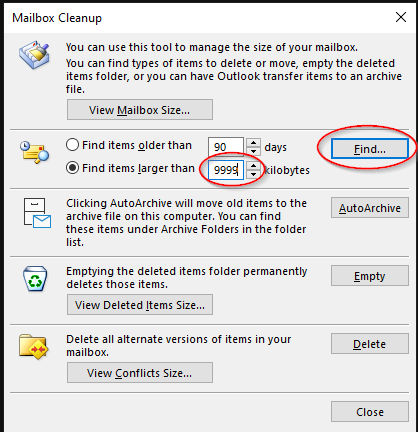
4. Outlook will search your email for all the largest emails. Click on Size to sort them by size.
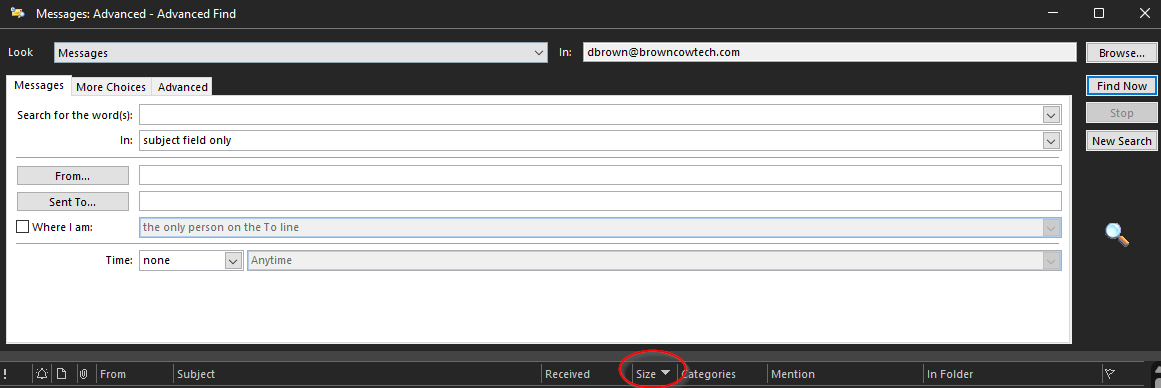
5. You can delete any from here to easily reduce your mailbox size. Remember that when you delete them, they move to the Deleted Items folder. You will need to either empty that folder or delete them a second time to permanently remove them. Large emails in your Sent folder most likely have that attachment elsewhere and are a good candidate for deletion.
