How to whitelist or unblock an email from Barracuda
If you’re using Barracuda’s Email Gateway Defense, you receive a daily Quarantine Notification email listing messages that were flagged as spam. If a legitimate email ends up there, you can release it and whitelist the sender right from that report.
Follow the steps below to keep important emails from being blocked in the future.
Step 1: Open the Quarantine Notification Email
You’ll get a daily email from:
Barracuda Networks
Subject: Barracuda Networks’ Email Gateway Defense Quarantine Notification
This email includes a summary of messages that were quarantined in the last 24 hours.
Step 2: Review the List of Quarantined Messages
Each entry will show:
- Sender
- Subject line
- Time received
- Action options
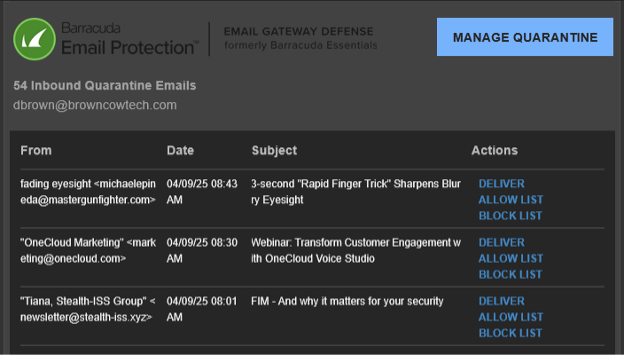
Step 3: Take Action on a Message
If you see a message that should not have been blocked, you’ll have three main options:
🔹 Deliver
Sends just this message to your inbox.
It does not add the sender to your Allow List.
Use this if you just need the message once and aren’t sure if you trust the sender long-term.
🔹 Allow List
Delivers the message and adds the sender to your personal Allow List.
Future emails from them will skip quarantine and go straight to your inbox.
Use this if you trust the sender and want their emails to always be delivered.
🔹 Block List
Blocks the sender, preventing future emails from them from reaching your inbox.
Use this if the message is spam or unwanted.
Tip: Most of the time, if you trust the sender, click Allow List — it fixes the issue now and for the future.
More Options: Manage Quarantine & Message Log
Two additional links appear at the top and bottom of the Quarantine Notification email:
🔸 Manage Quarantine
Takes you to your quarantine settings page. From there, you can:
-
Adjust how often you receive quarantine notification emails
-
Unblock senders that were accidentally added to your Block List
-
Set preferences for how quarantined messages are handled
🔸 Message Log
Opens the full Barracuda Message Log. This shows:
-
Delivered, blocked, deferred, and quarantined messages
-
Options to search for and act on past emails for up to 30 days prior
-
Tools to Allow List or Block List senders from any message type
Common Questions
Q: I don’t see the Quarantine Notification. Where is it?
A: Check your spam or junk folder. If it’s not there, reach out to your IT team to verify your quarantine settings.
Q: I keep getting unwanted emails. Can I block them?
A: Yes. Use the Block option in the Message Log or add senders to your Block List under Preferences.
