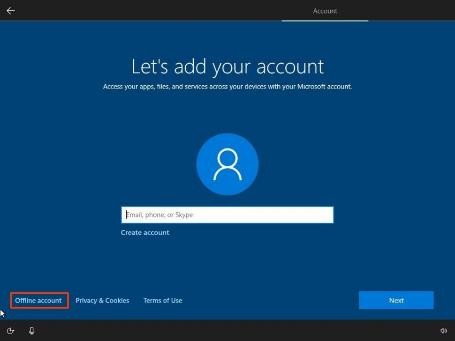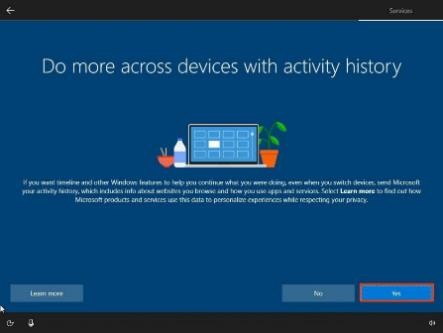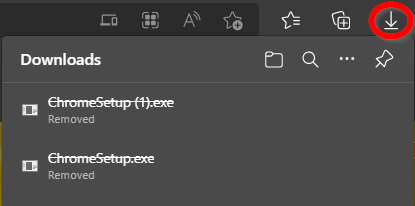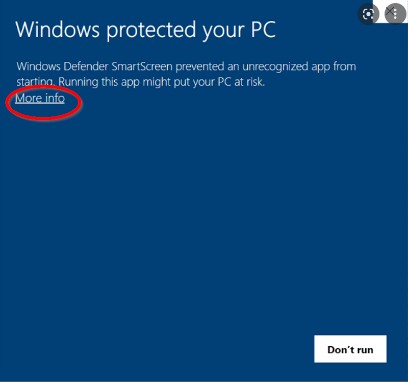HOW TO PERFORM INITIAL DEVICE SETUP
This guide details the process of performing the initial setup of a Windows 10 Pro device.
Do not connect ethernet cable or Wi-Fi until directed.
This is a general guide and may vary slightly.
-
Connect the power cable and power on the device.
-
Select your Region option: United States. Click Yes.
-
Select your keyboard layout option: US. Click Yes.
-
Click the Skip button. (Unless other layouts are needed)
-
If you are using a wireless connection, you may be prompted to sign into the network. Do not connect to the Internet yet!
-
Click “Accept” for Microsoft licensing terms (if applicable).
-
Select Set up for personal use. Click Next.
-
Click the Offline account option at the bottom left corner.
-
Click the Limited experience option at the bottom left corner.
-
On the “Who’s going to use this PC?” page. Enter “BCT”. Click Next.
-
On the “Create a password” page. Enter “P@ssword”. Click Next.
THIS LOCAL ACCOUNT / PASSWORD ARE TEMPORARY AND ONLY FOR INITIAL DEVICE SETUP.
-
Answer all security questions “BCT”. Does not matter which questions are selected.
-
Select your privacy settings. Click the Accept button. These can be left on or turned off. Your choice.
-
On the “Do more across devices…” page. Click No.
- On the “Let Cortana help…” page. Click Not Now.
-
Once you are at the Desktop, connect to the Internet
-
Once signed into the local account. Sign into the web version of the Email Account that we have sent the Agent to. Enter “Outlook.Office.com” into the URL section at the top of your web browser.
-
If launched in Edge, you will need to go to the downloads section, select the file and “keep”.
-
Run the Agent file. If you see “Windows protected your PC”, click ”More Info” and then “Run Anyway”.
This will install the Agent and it should appear on our dashboard. Let us know once you have
completed this.
From here, we can complete the setup of the device remotely.
If you have any questions or run into any issues. Reply to the related ticket, send us an email at helpdesk@browncowtech.com or call us at 513-443-2269.